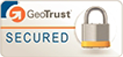Latest BIOS Versions For NUC Models
Feb 3, 2020

You and your employees love using your NUCs. After all, these devices are powerful and don’t take up much space. On top of that, they are reliable. To keep your NUC mini personal computer (PC) running optimally, it is critical that you stay on top of every Intel NUC BIOS update available. The question is, what exactly is BIOS, and how should you update it?
Here’s a rundown on what the NUC BIOS is, why you should keep it updated, where to find the latest downloads for NUCs, and how to complete the Intel NUC BIOS download process.
What is BIOS?
BIOS stands for Basic Input/Output System and is a type of software stored on your computing device’s motherboard on a memory chip. This system is important because it tells your NUC how to perform some basic functions, like keyboard control and booting. BIOS can also be helpful for identifying and configuring your NUC’s hardware, including your hard drive, memory, and CPU (Central Processing Unit). In addition, BIOS is responsible for what’s called the POST, or the Power-On Self-Test. Your device performs the POST after you start it up, with the goal of pinpointing hardware issues.
BIOS is different from operating systems, such as Windows. This is because an OS is usually obtained on discs/ downloaded and requires installation by users or manufacturers. Meanwhile, BIOS already comes installed when your machine is manufactured.
Note that BIOS configuration and access on your mini PC are not dependent on a particular operating system (e.g., Windows 8 or Windows 10), as your BIOS is a part of your device’s motherboard software. In other words, BIOS operates outside of your operating system’s environment.
Why Keep BIOS Updated?
An Intel NUC BIOS update is critical because an earlier BIOS version might not feature the support you need for important security updates and bug fixes. Also, your update supports the new product versions being manufactured.
When you get ready to perform your Intel NUC BIOS update, make sure you choose the proper BIOS file for your NUC. Also, don’t shut down your device partway through the update, and don’t cancel the update abruptly. Any interruption in your update could harm your motherboard, thus causing your NUC to not function properly.
How to Download BIOS
An Intel NUC BIOS update can be downloaded in a couple of ways.
For the first method, you can download the update automatically from Intel’s Driver/Support Assistant. For the second method, you can complete your Intel NUC BIOS update manually through Intel’s Download Center. With this method, you’ll need to go to the Download Center, click on “Intel NUC,” and scan the list there for your particular NUC model’s most recent update.
When you save the changes and then restart your NUC, changes will immediately be applied to your BIOS. Also, what’s great about BIOS firmware is that it isn’t volatile, which means you can save and recover its settings even if your NUC suddenly loses power.
Take Full Advantage of an Intel NUC
At EWC Technologies, we are proud to offer top-tier NUCs that you can effortlessly customize for your business needs. And when it comes to an Intel NUC BIOS update, we can walk you through the process of completing your Intel NUC BIOS download.
Contact us today to begin a free two-week NUC demo process and get your business up to speed with our future-forward computing solutions.